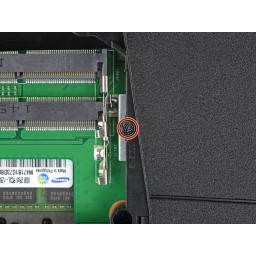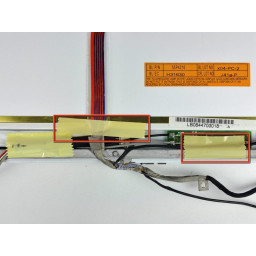Ваша заявка или вопрос будут отправлены 10-ти наиболее подходящим по сферам деятельности сервисным центрам Москвы. Всего в Москве - 5 191 сервисный центр, которые ремонтируют 374 вида техники.
Замена батареи Asus ROG G751JL-BB17T29

Шаг 1 Remove the optical drive
Шаг 2 Remove the case screws
Шаг 3 Disconnect the battery
Шаг 4 Remove the display
Шаг 5 Remove the battery
Шаг 6
Шаг 7
Pry the optical drive straight out of the laptop.
Remove the optical drive.
Шаг 8
Eight 8.8 mm screws
Seven 5.2 mm screws
Three screws
Шаг 9
Follow the same procedure to disconnect the white antenna cable.
Шаг 10
Шаг 11
The door is held in place by small clips around its edges. Pry until you feel the nearest clips release.
Шаг 12 Remove the battery cover
Use an opening pick to pry the left and right edges of the battery cover away from the laptop enough that you can grip the cover with your fingers.
Шаг 13
Four 6.8 mm Phillips #0 screws
Three 8.6 mm Phillips #00 screws
Two 5.2 mm Phillips #00 screws
Шаг 14
Pry the door up to release the clips closest to the pick.
Continue to slide the pick along the seam all the way around the door, prying as you go, until all the clips holding the door down have been released.
Шаг 15
Шаг 16
Шаг 17
Шаг 18 Disconnect the speaker cable
Шаг 19
Шаг 20 Remove the upper case assembly
Use a spudger to pry against one of the screw tabs on the back of the upper case assembly.
Repeat this procedure with the other tab.
Шаг 21
If there's not a big enough gap, repeat the previous step until you have space to insert the spudger.
Шаг 22
Шаг 23
Шаг 24
Gently pull the cable out of its socket.
Шаг 25
Шаг 26
Комментарии
Пока еще нет ниодного комментария, оставьте комментарий первым!
Также вас могут заинтересовать
Вам могут помочь


Nicom